Every bit as important as having current Internet Security software, is ensuring that the latest service packs and fixes are installed. Windows XP users should all be at Service Pack 3 with automatic updates turned on. However, not all Vista users are automatically receiving service pack updates. To check, left-click START, then right-click COMPUTER/my computer, and left-click PROPERTIES. Vista users will see something like this:
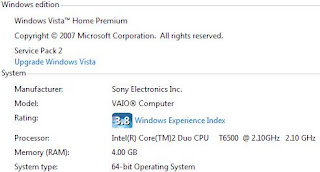
If there is no “Service Pack” entry, you don’t have any service pack installed at all. If it says “Service Pack 1” then your PC hasn’t automatically installed Service Pack 2.
Users attempting to specifically download and install SP2 for Windows Vista (both 32-bit and 64-bit) may see this message:
MSDSM – Please read Microsoft Knowledge Base article 967752
The article talks about Windows Server 2008 but also covers Windows Vista. What really has happened is that Microsoft accidentally shot itself in the foot and sent out a previous automatic update which prevents Vista Service Pack 2 (SP2) from being installed (automatically or manually). The solution is to uninstall “Update for Microsoft Windows (KB972036)”, and then Vista SP2 installation will proceed normally. See this link for details:
http://support.microsoft.com/kb/972036
Here are the most recent Service Packs from Microsoft:
Windows XP – Service Pack 3
Windows Vista – Service Pack 2
Microsoft Office 2003 – Service Pack 3
Microsoft Office 2007 – Service Pack 2
Microsoft Windows 7 is due out October 22nd 2009, but we don’t know when the first Service Pack for it will be available (!).
